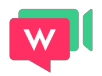Barcode Support for OPTICON OPH3001
Getting Started with OPH3001
The OPH3001 reader manual: OPH3000 Manual
WARNING: Much of what is described is unnecessary with GSM!
Installing on PC
Here are the steps to enable GSM to communicate with the OPH:
- Install a Windows driver on your PC
- Go to your PC's Control Panel
- Go to Device Manager
- Click on Ports to check that your OPH is on COM3 (or another port)...
Programming
If you purchased the terminal from us, skip this step!
If your OPH arrived directly from the factory, you will need to load the SOLTI program using APPLOAD:
In Appload, go to Settings and choose IRDA Litelink Compatible.
Select the serial port that suits you.
Select Files to load a program.
The code to load on OPH with AppLoad is SOLTI_HEX.
2. Appload Setup
At startup, choose "Restart" and then press OK after the version is displayed. Choose "Configurable" and set your options.
You can always return to the program selection by pressing Fn1 and Bs simultaneously, with the PC cable connected.
Configuration and File System
The OPH is a real computer with a file system that allows data storage and configuration.
This video explains how to configure GSM options and how to recover data that seems lost.
Click here for the OPH Configuration Video
OPN2001
Drivers
You need these 2 files in the GSM folder or in Windows/System32:
Opticon.csp2.net.dll
Csp2.dll
Printers
Zebra
Here are our YouTube videos:
Install a ZEBRA ZD220
Install a ZEBRA GC420
And in English:
Install ZEBRA printer (1)
Install ZEBRA printer (2)
User manuals:
ZEBRA GC420T
ZEBRA D200
Brother
Brother Bluetooth installation video: QL710W or QL800
If you need more help...
info@solti.fr and Tel: +33 4 38 21 34 22