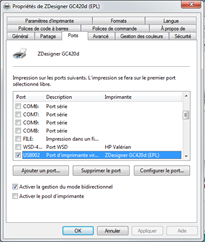Introduction
You don't need to be computer genius to install SIM.
However, there are sometimes small issues that non-specialists encounter that have a simple answer.
Here are some tips that may be useful for you, for SIM or for all Windows applications.
We will not describe here the easy procedure to install a shortcut to SIM: right click on SIM.exe (Software) then "create a shortcut"....
However, there are sometimes small issues that non-specialists encounter that have a simple answer.
Here are some tips that may be useful for you, for SIM or for all Windows applications.
We will not describe here the easy procedure to install a shortcut to SIM: right click on SIM.exe (Software) then "create a shortcut"....
Display extensions
In the SIM delivery several files are named SIMM but with different
extensions.
Depending on the configuration of your Windows, these extensions can be hidden, which is annoying and easily modified.
Here is the procedure to follow on Windows 7.
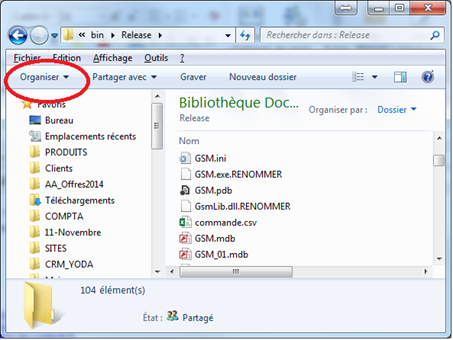
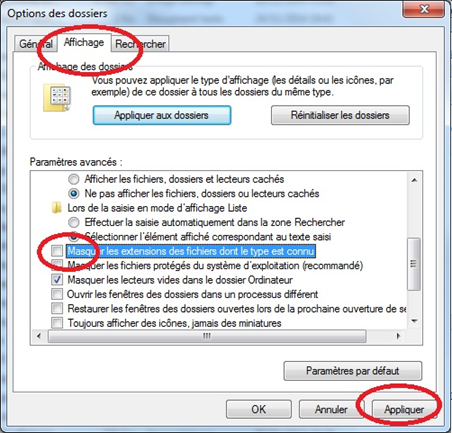
Depending on the configuration of your Windows, these extensions can be hidden, which is annoying and easily modified.
Here is the procedure to follow on Windows 7.
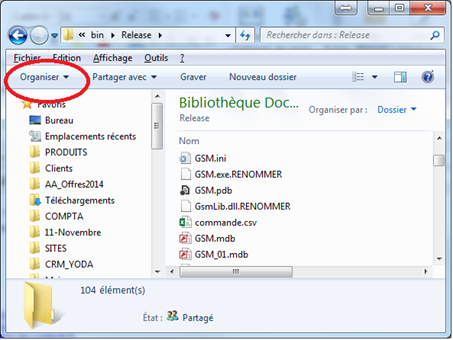
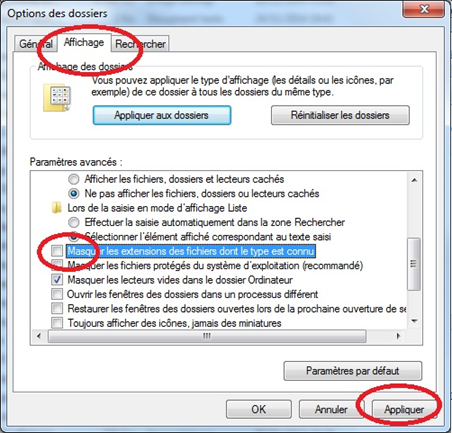
SIM on a server
When you run an executable from a workstation located on another
machine, you get the following message:
"The software publisher could not be verified.
Do you really want to run this software? »
Here's how to delete the message.
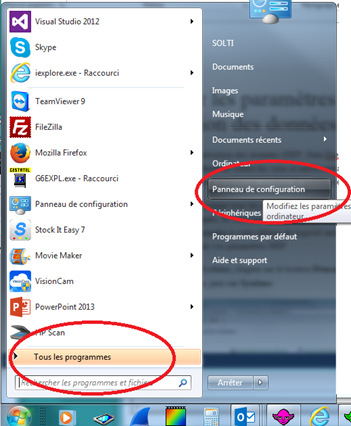
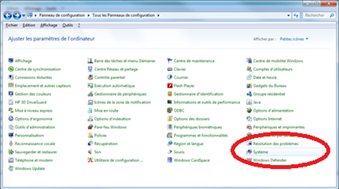
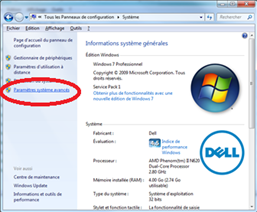
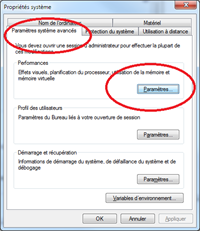
"The software publisher could not be verified.
Do you really want to run this software? »
Here's how to delete the message.
- Button Start, Control Panel
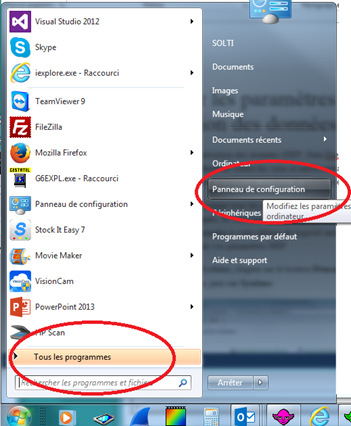
- System
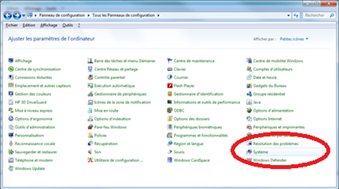
- Advanced system settings. If you are asked to provide an administrator password or confirmation, provide the password or confirmation.
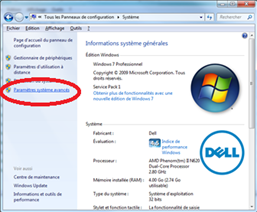
- Under Performances, click on Settings.
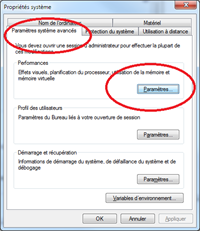
- Click on the Data Execution Prevention tab,
then click on Enable Data Execution Prevention
for all programs and services except those I select.
Click on ADD and navigate to SIM.exe
Installing a Zebra printer
Since version 4.0, there is a direct access to the printer manager
from TOOLS/CONFIG.
Otherwise, you must launch the Windows control panel with the WINDOWS key + key I on the keyboard.
The advantage of using a Zebra printer is that the drivers can be found on the delivery CD and on the Internet.
However, it is important to modify the default driver installed by default in order not to use the version (EPL).
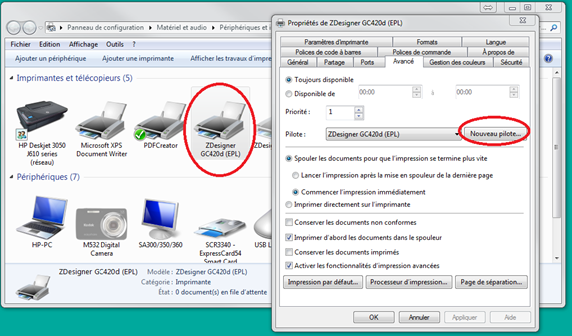 You must choose the driver of the same name, without (EPL).
You must choose the driver of the same name, without (EPL).
Otherwise, you must launch the Windows control panel with the WINDOWS key + key I on the keyboard.
The advantage of using a Zebra printer is that the drivers can be found on the delivery CD and on the Internet.
However, it is important to modify the default driver installed by default in order not to use the version (EPL).
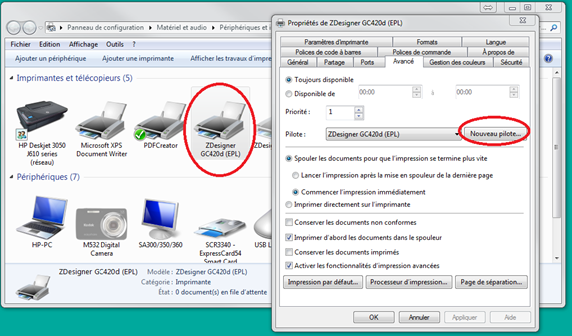
Troubleshooting a Zebra printer
If, after power on, the green button on your Zebra printer does not
light up, if its pressing has no effect, your printer is out of
order.
Otherwise, it's a communication problem.
The important tool is the Windows printer manager, accessible from the control panel.
It allows you to print a test page.
If you have any problems, go to the printing options and try to interact with the tool menu below:
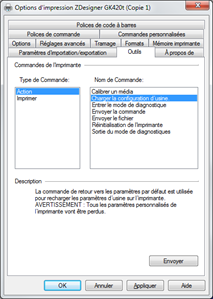 The media calibrate function is particularly
effective when you have doubts about the calibration, when the label
does not tear off correctly.
The media calibrate function is particularly
effective when you have doubts about the calibration, when the label
does not tear off correctly.
If your printer appears to be present, but does not communicate, check that the port used is USB and not LPT1.
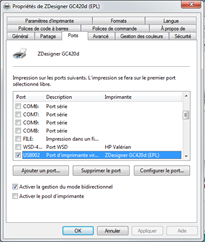
Otherwise, it's a communication problem.
The important tool is the Windows printer manager, accessible from the control panel.
It allows you to print a test page.
If you have any problems, go to the printing options and try to interact with the tool menu below:
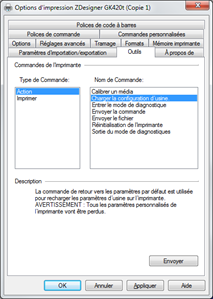
If your printer appears to be present, but does not communicate, check that the port used is USB and not LPT1.