Display
The first tab is intended for the most frequent daily work: ingoing
and outgoing products from the stock.
The term "product" refers to all the items in stock that have the same reference number.
The first tab displays clearly the quantities of each product and the products in warning: when the minimum quantity is higher than the required one, when the best-before date has been exceeded, when the stock is negative.
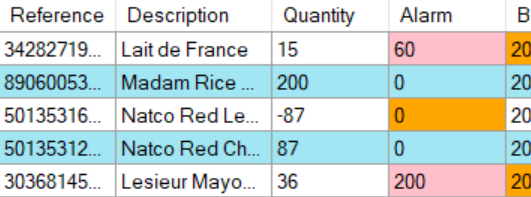
The term "product" refers to all the items in stock that have the same reference number.
The first tab displays clearly the quantities of each product and the products in warning: when the minimum quantity is higher than the required one, when the best-before date has been exceeded, when the stock is negative.
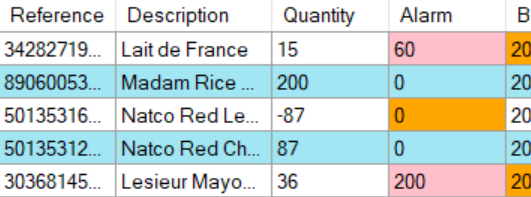
Product tab buttons
| Button | Action |
|---|---|
| Help | Opens a browser on the SIM website page. |
| Refresh View | Displays all data in the database, regardless of previous searches. Also allows you to have up-to-date data in a multi workstation version. |
| Export Data | Exports the displayed data in an Excel file, in the displayed order. |
| Show Alarms | Displays all products in warning, whose quantity is less than the minimum required. |
| Barcode | Optional: allows fast entry of references with a barcode reader. |
| Add Stock | Adds quantities of the selected product to the stock. |
| Remove Stock | Removes quantities of the selected product from stock. |
| New | Creates a new product reference. |
| Edit Product | Edits the selected line to modify the properties of a reference. |
| Quit | Exits the software |
Perform an operation on a reference
To remove or add X products quickly, a double click on the line
opens a scroll-down menu.
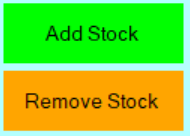 This allows to easily add or remove a product.
This allows to easily add or remove a product.
To process product lists, and especially to be able to print an entry or release slip, it is mandatory to use the buttons on the right.
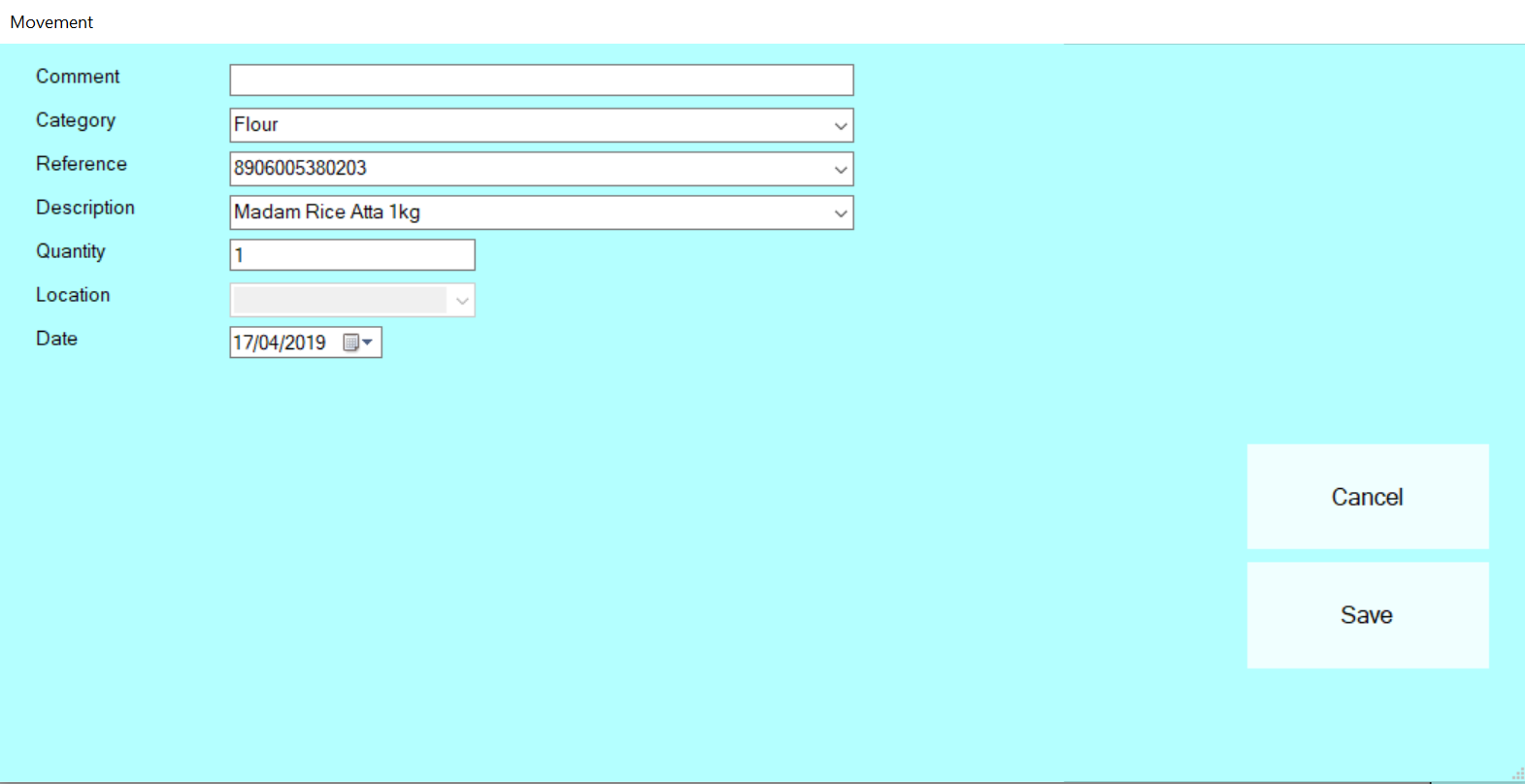
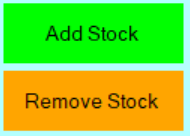
To process product lists, and especially to be able to print an entry or release slip, it is mandatory to use the buttons on the right.
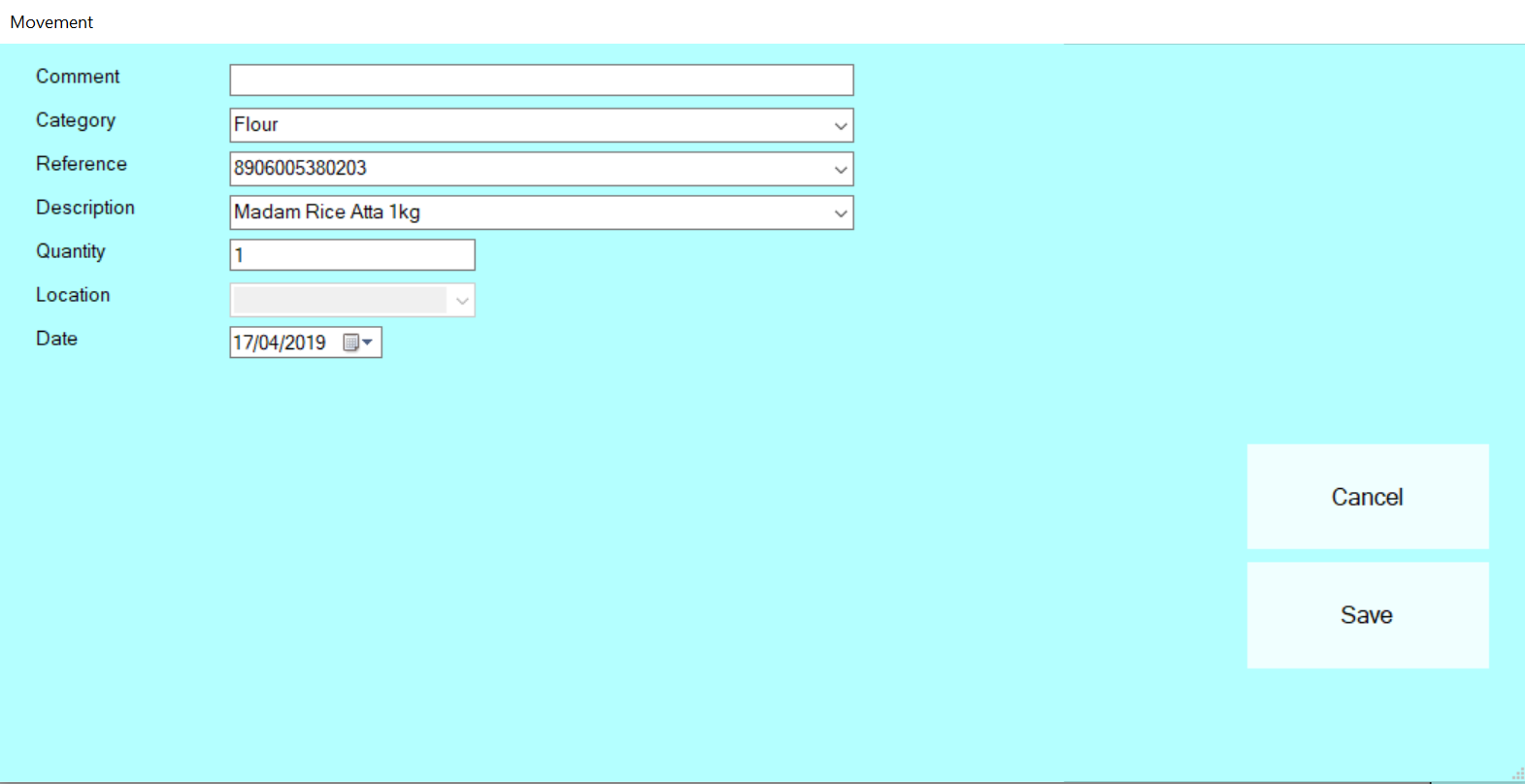
Perform an operation on a series of references
The entry of a list by the ADD STOCK and REMOVE STOCK buttons allows
you to enter the common properties to all products, for example the
business number, sub-stock or other, when these options are
available.
In any case, the comments section will also be the same for all these movements.
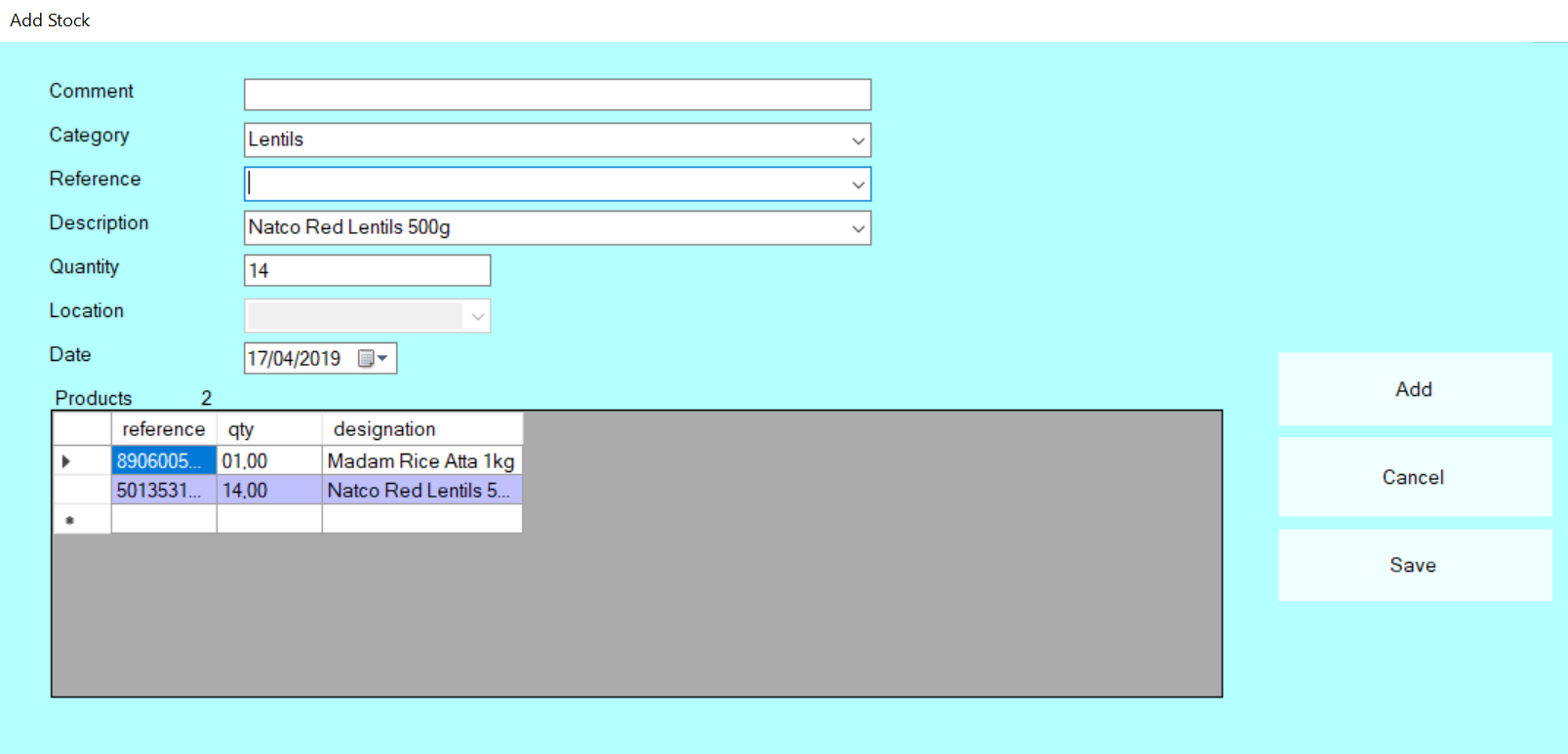 Please note that the comment is not a product priority.
Please note that the comment is not a product priority.
It is not displayed in the products tab but will appear in the log.
In any case, the comments section will also be the same for all these movements.
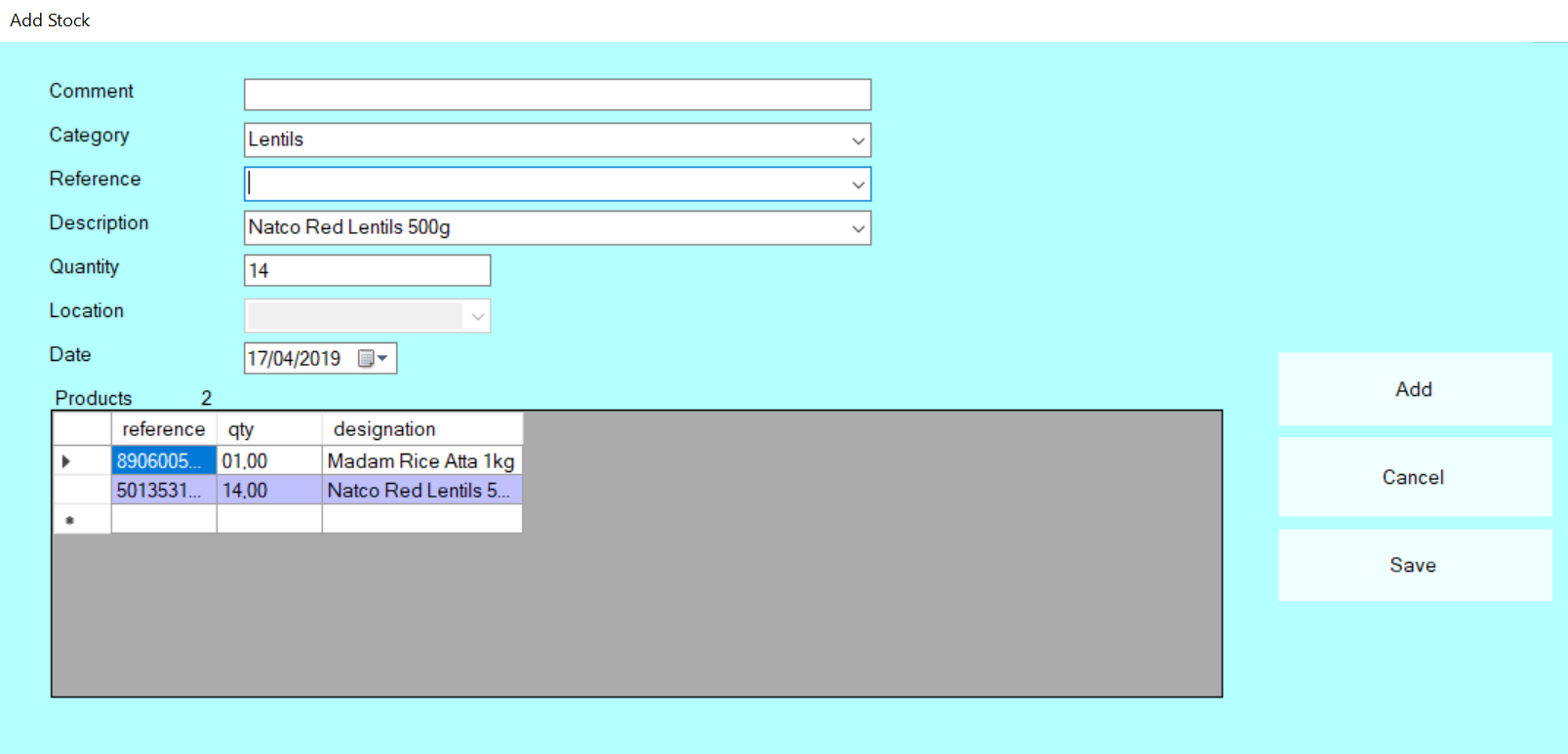
It is not displayed in the products tab but will appear in the log.
Data export
The Export Data button allows you to create files containing the
list of your products to be used with other applications:
accounting, ERP, printing, sorting or statistics....
The Excel format is the most practical because it is known to everyone. The CSV format is Excel compatible, it is intended in particular for importing new products (see Import in the tools tab).
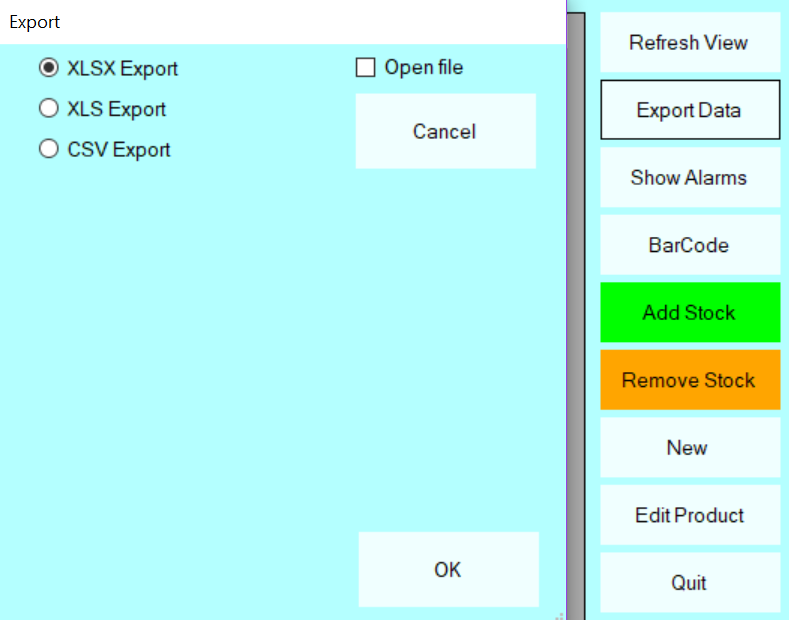
CAUTION :
Contact us for this option which allows you to consult your stocks from a tablet or smart phone.
The Excel format is the most practical because it is known to everyone. The CSV format is Excel compatible, it is intended in particular for importing new products (see Import in the tools tab).
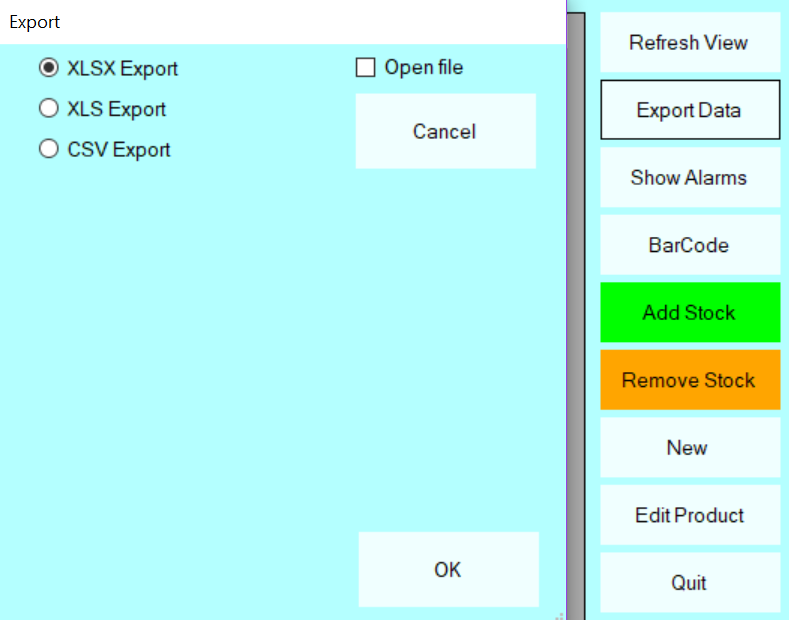
CAUTION :
- For the english version of Excel, a SEPARATOR_CSV= parameter is used to adapt the export.
- If you have an error when exporting XLSX files, especially if the Windows error message displays "ACE.OLDEB 12.0", simply download the driver of the same name on the Microsoft website...
Contact us for this option which allows you to consult your stocks from a tablet or smart phone.
Product definition
First of all, what does the word product in SIM mean?
Words are important, especially if you work in difficult conditions with high pressure to be efficient, which is often the case in stock management...
Words are important, especially if you work in difficult conditions with high pressure to be efficient, which is often the case in stock management...
| Field | Format | Description |
|---|---|---|
| ID | Integer | Identifier. Each reference has a database number that you don't normally have to worry about. It is automatically assigned to the creation of a reference. Particularly, it allows you to change all the properties (fields) of a reference without the risk of overwriting another reference. |
| Category | Text | To improve organization and sorting, references can
be grouped by family in a very arbitrary way. You can create a new family or pass a reference from one family to another at any time. |
| Reference | Text | Each product must have one and only one reference.
It can be a number or a text. If you use barcode, this field will contain the label scan. If not, choose short names that can be easily sorted alphabetically. |
| Description | Text | This text is free, intended to complete the family and the reference so that non-specialist users can use SIM comfortably. |
| Quantity | Decimal | The number of products or the quantity for a product
sold by volume, weight or meter. This number may be negative if it can allow you to manage temporary crisis situations.... But a red alert will be displayed. |
| Mini | Decimal | Minimum quantity that you always want to keep in
stock. This threshold is entered when the reference is created and can be modified at any time. If the quantity is below the threshold, it is displayed in red. |
| Location | Text | The location is a field that you can use as you
wish. No treatment, except research, uses the location. |
| UnitBuy | Decimal | Unit purchase (supply) price of the product. You can decide not to change it to operate at a fixed price, or on the contrary to put its real value at each entry, to value the stock in ULCM. |
| TotalBuy | Decimal | It is the result of the unit purchase price of this product multiplied by the quantity in stock. |
| UnitSell | Decimal | Unit selling price (customer) of the product. You can decide not to change it to operate at a fixed price, or on the contrary to put its real value at each entry, to value the stock in ULCM. |
| TotalSell | Decimal | It is the result of the unit selling price of this product multiplied by the quantity in stock. |
Creating or editing a Product
To create a new reference, you can use the button at the bottom
right, New, or click on a line.
If a line is already selected, the parameters will be pre-filled in the form.
If you create your references incrementally, by clicking on the "Reference" label, SIM will search for the largest known reference, to help you choose the next reference to create.
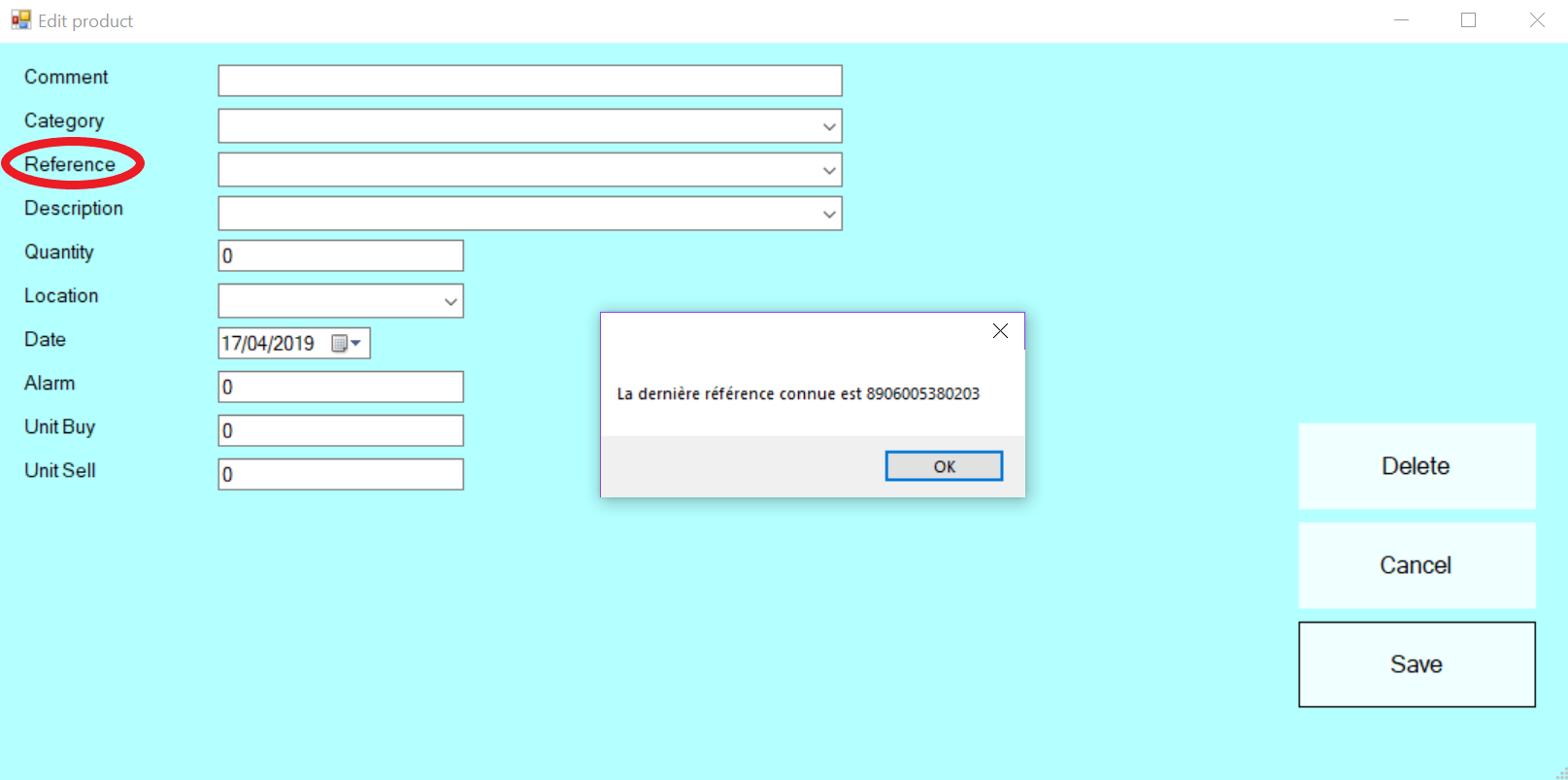
If a line is already selected, the parameters will be pre-filled in the form.
If you create your references incrementally, by clicking on the "Reference" label, SIM will search for the largest known reference, to help you choose the next reference to create.
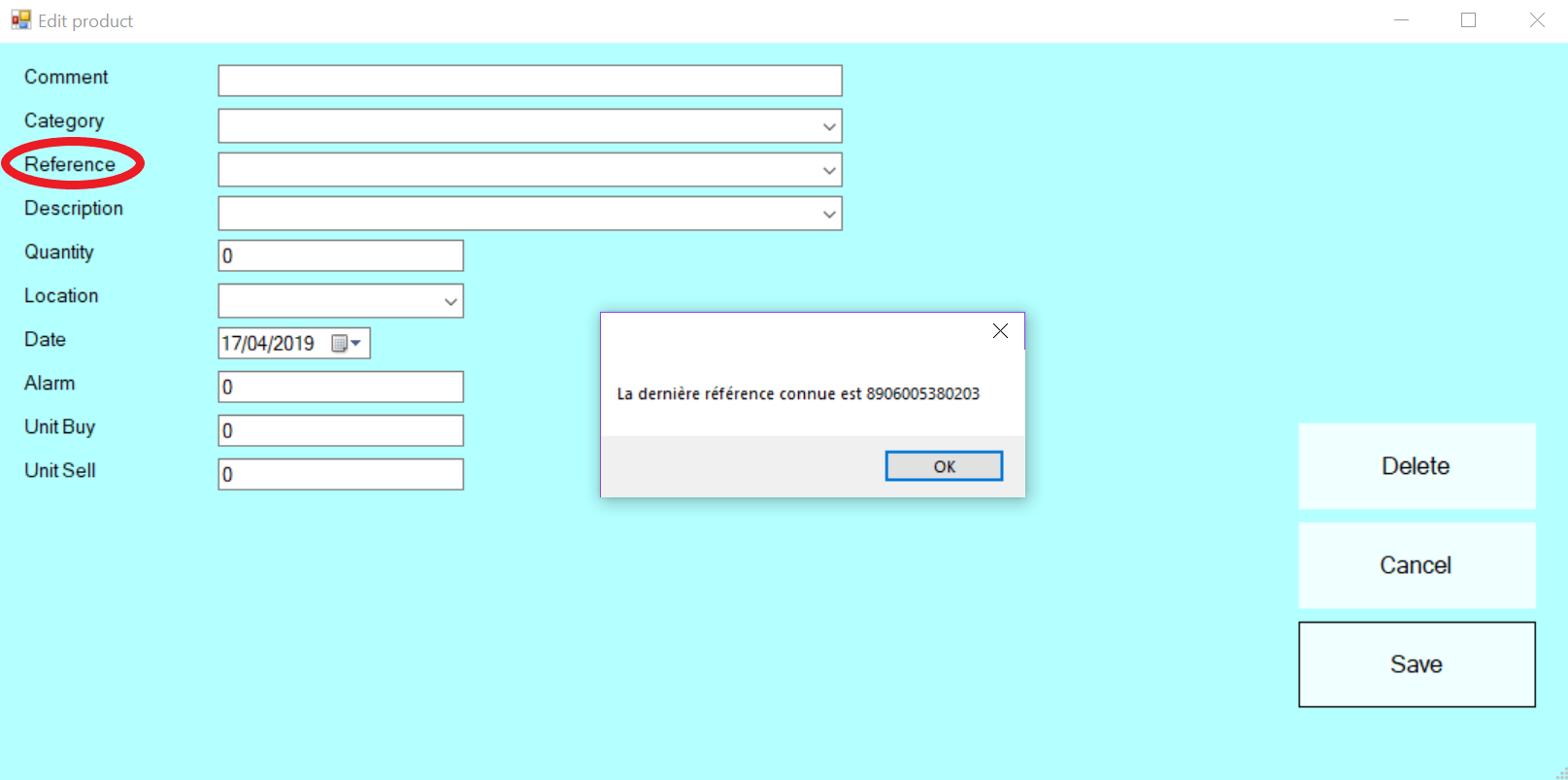
Adding and removing by file
When GSM is connected to a commercial software that makes the sales,
the output requests can be received as an Excel file.
In this case, rather than making a laborious copy, an option makes it possible to import the list of references and quantities issued.
There are currently 2 CSV file formats supported by the REMOVE STOCK button:
There are currently 3 CSV file formats supported by the ADD STOCK button:
The implementation and confirmation of these features is generally
done with our collaboration.
In this case, rather than making a laborious copy, an option makes it possible to import the list of references and quantities issued.
There are currently 2 CSV file formats supported by the REMOVE STOCK button:
| Format 1 | reference;quantity; | The quantity can be positive (add stock) or negative (remove stock) |
|---|---|---|
| Format 2 | reference; | The quantity will always be -1 |
There are currently 3 CSV file formats supported by the ADD STOCK button:
| Format 1 | reference;quantity; | The quantity can be positive or negative, no creation required. |
|---|---|---|
| Format 2 | reference;1;quantite;3;4;5;6;Fournisseur;Ref_Fournisseur;Famille;Designation1;Designation2;Tarif; | Unknown references are created. |
| Format 3 | famille;sous_famille;designation;emplacement;quantite; | You need the sub-family option and the location option, unknown references are created |
Display comfort
It is important to know that you can adjust the display of the
products according to your needs:
Note that unlike Excel exports, which take into account all data in their "natural" order, Excel export only takes into account the data displayed in the displayed order.
This is interesting to lighten the Excel file to work with.
- Change the width of the columns by clicking on the header between two columns, and exit to save.
- Reduce the width of a column to hide it in the same way
- Change the display order by clicking on the header of a column
- Display in descending order (last reference created at the top) with the configuration settings [PRODUCTS] Display=1
Note that unlike Excel exports, which take into account all data in their "natural" order, Excel export only takes into account the data displayed in the displayed order.
This is interesting to lighten the Excel file to work with.