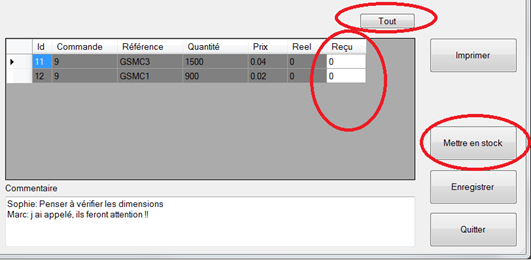This tab is reserved for holders of the "Order Processing" license.
It helps to simplify your purchasing process.
It helps to simplify your purchasing process.
Principle
The standard order cycle is as follows:
- We detect the lack of a reference
- We calculate the quantity to be ordered
- We prepare the order
- We send the order
- We track the expected delivery date
- The material is delivered and added to the stock, sometimes in several steps.
- We finalize the order and send it to the accounting department for payment.
Features of the Orders tab
These steps are handled by SIM as follows:
When we are below the minimum threshold, the reference goes into alarm, it is detected by the "SIM command assistant".
Thus, if there are still 5 units of a product with a minimum of 10, and the maximum is 100, the assistant will propose to order 95.
A mail button allows you to send the mail with this file attached to your supplier.
The order that was in the "New" status then changes to the "Released" status.
It can no longer be edited.
A button allows you to enter all the expected quantities in one click.
The quantities received can be updated several times, without time limit.
It can no longer be edited because it is a part of the accounting department for payment.
Closed orders are kept for an unlimited period of time, but can be settled regularly by a simple request.
- We detect the lack of a reference
When we are below the minimum threshold, the reference goes into alarm, it is detected by the "SIM command assistant".
- We calculate the quantity to be ordered
Thus, if there are still 5 units of a product with a minimum of 10, and the maximum is 100, the assistant will propose to order 95.
- We prepare the order
- We send the order
A mail button allows you to send the mail with this file attached to your supplier.
The order that was in the "New" status then changes to the "Released" status.
It can no longer be edited.
- We track the expected delivery date
- Creation date: you can anticipate well in advance without having the final quantities
- Sending date: allows you to monitor the delivery time
- Delivery date: this is the expected delivery date, which can be changed until the products have arrived
- Closing date: this is the moment when nothing is expected, the
order can no longer be edited and is archived in a hidden table of
"closed" orders.
- The material is delivered and added to the stock, sometimes in several steps.
A button allows you to enter all the expected quantities in one click.
The quantities received can be updated several times, without time limit.
- We finalize the order and send it to the accounting department for payment.
It can no longer be edited because it is a part of the accounting department for payment.
Closed orders are kept for an unlimited period of time, but can be settled regularly by a simple request.
Operating procedure
Order lists
The tab looks as usual.
A new button appears to print an order without having to "open" it.
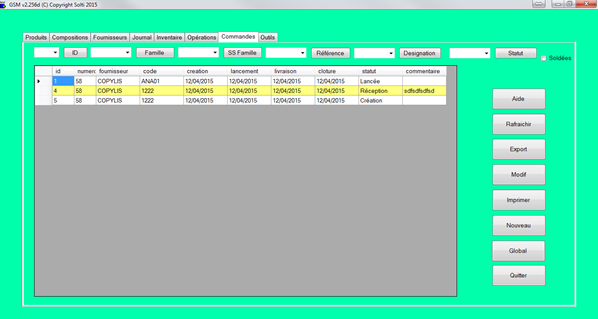
Defining an order
Orders according to SIM are entries in the following format:
| Field | Format | Description |
|---|---|---|
| ID | Integer | Unique identifier assigned by SIM |
| Supplier | Text | Recipient of the order, chosen from the SIM list |
| Pending | Text | |
| Creation | Date | Date of creation of the order |
| Start | Date | Date the order is sent to the supplier |
| Validate all these moves | Date | Expected delivery date |
| End | Date | No more expectations on the date |
| Status | Text | Creation, Sent, Received, Balanced |
| Comment | Text | Free text area that enables remarks to be made throughout the lifespan of the order |
Buttons
| Button | Action |
|---|---|
| Help | Opens a browser on the SIM website page. |
| Refresh | Displays all data in the database, regardless of previous searches. Also allows you to have up-to-date data in a multi workstation version. |
| Export | Exports the displayed data in an Excel file, in the displayed order. |
| Edit | Opens the file of the selected order for editing or viewing products and settings. |
| Prints a slip that can be sent to the supplier | |
| New | Creates a new order and opens its settings sheet. |
| Labels quantity= product quantity ? | |
| Location | The location is a field that you can use as you
wish. No treatment, except research, uses the location. |
Creating a Purchase Order
This is the presentation of a purchase order:
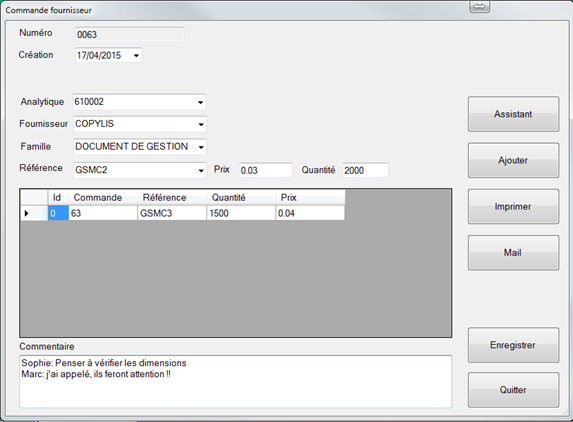 Observation:
Observation:
The assistant button is described below.
As SIM is not an accounting software, the analytical codes are simply presented according to those already used in the software.
A product is selected by its supplier or family. Mixing suppliers in the same order seems odd, but possible.
The prices offered are those of the product tab. These prices can be modified before ADDING.
The comment area is not processed by SIM.
The way the Mail button works to send the order to the supplier depends on your settings.
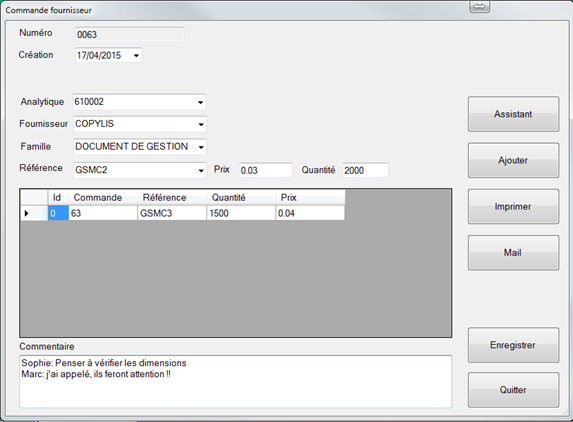
The assistant button is described below.
As SIM is not an accounting software, the analytical codes are simply presented according to those already used in the software.
A product is selected by its supplier or family. Mixing suppliers in the same order seems odd, but possible.
The prices offered are those of the product tab. These prices can be modified before ADDING.
The comment area is not processed by SIM.
The way the Mail button works to send the order to the supplier depends on your settings.
Assistant usage
In the Creation screen there is a Assistant button that is quite
effective.
It searches among the products of the selected supplier or family for products whose quantity is less than the minimum.
It calculates the quantities to be ordered to reach the maximum set in defining a reference.
Of course, these quantities can be corrected manually, and entire lines deleted before being saved.
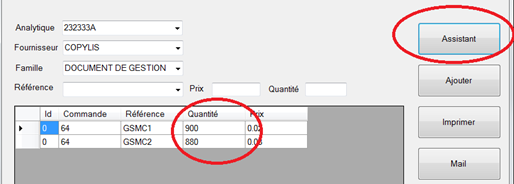
It searches among the products of the selected supplier or family for products whose quantity is less than the minimum.
It calculates the quantities to be ordered to reach the maximum set in defining a reference.
Of course, these quantities can be corrected manually, and entire lines deleted before being saved.
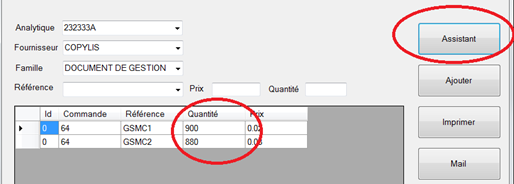
Order Evolution
Depending on the status of the order, the editing window changes in
appearance.
When the order is issued, only the dates can be edited.
 When the order is incoming, the quantities are entered in the
Received column as they arrive, the actual column displays the
quantities already received.
When the order is incoming, the quantities are entered in the
Received column as they arrive, the actual column displays the
quantities already received.
The Add to stock button.
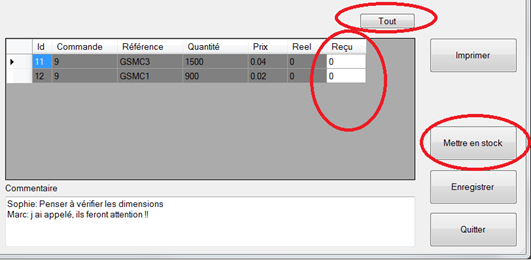
When the order is issued, only the dates can be edited.

The Add to stock button.